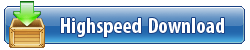Languages: English, Português-Brasil, Čeština, Français, Deutsch, Italiano,
日本語, 한국어, Polski, Русский, 简体中文, Español, 繁體中文
The software developer Autodesk announced the launch of AutoCAD Mechanical 2022 is the design software built for manufacturing. Part of the Digital Prototyping solution, it includes all the functionality of AutoCAD, plus libraries of standards-based parts and tools for automating common mechanical CAD tasks and accelerating the mechanical design process.
AutoCAD Mechanical 2022 Release Notes - Date: March 23, 2021
Standards Revision Updates for Weld Symbols (What's New in 2022)
The welding symbol now supports the latest ISO (ISO 2553:2019) and JIS (JIS Z 3021:2016) standards revision.
With the added support to the new ISO 2553:2019, ISO 4063:2009 and JIS Z 3021:2016 standards revision, you can annotate documents created in AutoCAD Mechanical using the latest revisions of the welding symbols.
Note: AutoCAD Mechanical toolset continues to support all legacy revisions and allows documents created in previous releases to be opened, edited, and saved without updating the welding standard. Saving the new revision of the weld symbols to an older file format converts the weld symbol to a block.
Options Dialog Box
In AutoCAD Mechanical 2022 toolset, the new ISO or JIS standard revision is used as the default standard in a new drawing. When you open a legacy drawing, the default standard changes to the old standard revision. You can change the standard revision in the Options dialog box.

Welding Settings Dialog Box
The Welding Settings dialog box displays the latest ISO and JIS revisions. The corresponding welding and backing symbols are also listed in the Symbol filter.

Weld Symbol Dialog Box
The Weld Symbol dialog box contains the new weld notation and revisions to the elementary and supplementary symbols.

In addition, the Weld Symbol JIS dialog box includes a new spacer and controls for multi-reference line support.

Properties Palette
You can view and modify all weld symbol properties in the Properties palette.

Trace (What's New in 2022)
Trace provides a safe space to collaborate on drawing changes in the AutoCAD web and mobile apps without fear of altering the existing drawing. The analogy of trace is a virtual, collaborative tracing paper that's laid over the drawing, allowing collaborators to add feedback right in the drawing.
Create traces in the web and mobile apps, then send or share the drawing to collaborators so they can view the trace and its contents.

Functionality differs slightly depending which version of the app you're using. While you can view traces in the desktop, web, or mobile apps, you can only create or edit traces while using web and mobile.
New Commands
TRACE - Opens and manages traces from the command prompt.
TRACEBACK - Displays the host drawing with full saturation, while dimming the trace geometry.
TRACEFRONT - Displays the active trace with full saturation, while dimming the host drawing geometry.
TRACEPALETTECLOSE - Closes the Trace palette.
TRACEPALETTEOPEN - Opens the Trace palette where you can view and manage traces in the current drawing.
New System Variables
TRACECURRENT - Displays the name of the active trace when TRACEMODE=1 or 2.
TRACEDISPLAYMODE - Indicates whether the tracing paper effect is displayed (front) or not (back) while a trace is active.
TRACEFADECTL - Controls the amount of fading when TRACEMODE is active. The setting effects only the objects not being edited - the host drawing geometry or Trace geometry.
TRACEMODE - Indicates whether Trace is active and which mode is current - editing or viewing.
TRACEOSNAP - Controls whether object snaps apply to trace geometry while viewing a trace.
TRACEPALETTESTATE - Reports whether the Trace palette is open or closed.
TRACEPAPERCTL - Controls the opaqueness of the tracing paper effect. The lower the number, the more transparent the tracing paper is.
Count (What's New in 2022)
Quickly and accurately count the instances of objects in a drawing. You can insert a table with the count data into the current drawing.
The Count feature offers visual count results and more control over the count criteria. Specify a single block or object in the model space to count its instances. You can also use the Count palette to display and manage the counted blocks in the current drawing.
When you're in an active count, the Count toolbar displays at the top of the drawing area. The Count toolbar includes the number of objects and issues, along with other controls to manage the counted objects.
New Commands
COUNT - Counts and highlights the instances of the selected object in the drawing.
COUNTCLOSE - Closes the Count toolbar and exits the count.
COUNTFIELD - Creates a field that's set to the value of the current count.
COUNTLIST - Opens the Count palette to view and manage the counted blocks.
COUNTLISTCLOSE - Closes the Count palette.
COUNTNAVNEXT - Zooms to the next object in the count result.
COUNTNAVPREV - Zooms to the previous object in the count result.
COUNTTABLE - Inserts a table containing the block names and the corresponding count of each block in the drawing.
Changed Commands
FIELD - Creates a multiline text object with a field that can be updated automatically as the field value changes.
New System Variables
COUNTCHECK - Controls the types of errors to check in the count.
COUNTCOLOR - Sets the highlighting color on objects in a count.
COUNTERRORCOLOR - Sets the highlighting color on objects that can cause potential errors in a count.
COUNTERRORNUM - Displays the number errors in the current count.
COUNTNUMBER - Displays the number of the current count.
COUNTPALETTESTATE - Reports whether the Count palette is open or closed.
COUNTSERVICE - Controls the background indexing of the count.
Floating Drawing Windows (What's New in 2022)
You can now drag a drawing file tab off of the AutoCAD application window, making it a floating window.

Some benefits of the floating drawing window feature are:
- Multiple drawing files can be visible at the same time without switching between tabs.
- One or more drawing files can be moved onto another monitor.
New System Variables
SYSFLOATING - Controls the dock state of the drawing file tabs.
Share Current Drawing (What's New in 2022)
Share a link to a copy of the current drawing to view or edit in the AutoCAD web app. All related DWG xrefs and images are included.
Share works similar to ETRANSMIT in AutoCAD desktop. The shared file includes all related dependent files such as xrefs and font files. Anyone with the link can access the drawing in the AutoCAD web app. The link expires seven days after it's created. You can choose between two permission levels for recipients: View only and Edit and save a copy.

New Commands
SHARE - Shares a link to a copy of the current drawing, including its DWG xrefs and images.
Push to Autodesk Docs (Subscription Benefit) (What's New in 2022)
Push to Autodesk Docs allows teams to view digital PDFs in the field for reference. Use Push to Autodesk Docs to upload AutoCAD drawings as PDFs to a specific project on Autodesk Docs.
Collaborate in the field by pushing your drawing layouts as PDFs to Autodesk Docs. Select layouts from multiple drawings and upload them as PDFs to a selected project folder on Autodesk Docs.
New Commands
PUSHTODOCSOPEN - Opens the Push to Autodesk Docs palette where you can select AutoCAD layouts to upload as PDFs to Autodesk Docs.
PUSHTODOCSCLOSE - Closes the Push to Autodesk Docs palette.
New System Variables
PUSHTODOCSSTATE - Indicates whether the Push to Autodesk Docs palette is open or closed.
Start Tab Redesign (What's New in 2022)
The Start Tab has been redesigned to provide a consistent welcome experience for Autodesk products.
The Start tab highlights the most common needs, such as:
- Resume work - Continue working where you left off.
- Begin new work - Start something new, either from a blank slate, template content, or existing content in a known location.
- Learn - Explore the product, learn new or improve existing skills, discover what has changed in the product, or receive relevant notifications.
- Engage - Engage in a customer community, give feedback, or contact customer help or support.
Autodesk Docs
Autodesk Docs provides a way to open & save files to your connected drives. One drive type that you can try during the AutoCAD beta is BIM360. You will need to have Desktop Connector installed to access the connected drives on Autodesk Docs.
Desktop Connector
Desktop Connector is a desktop service that integrates an Autodesk data management source (or data source) with your desktop folder and file structure for easy file management.
The files in the data source are replicated in a connected drive. You can manage files in the data source through the connected drive, just as you would any other folder on your machine. Changes made in the connected drive are automatically uploaded to the data source.
The first time you click Autodesk Docs you may see the following message:
Click How do I install Desktop Connector on the Start tab and follow the instructions to download and install Desktop Connector.
Test Project Access
You will need to request access to the BIM360 test project for the AutoCAD beta. Once you have access, the test project displays when you click Autodesk Docs on the Start tab.
3D Graphics Technical Preview (What's New in 2022)
This release includes a Technical Preview of a completely new cross platform 3D graphics system being developed for AutoCAD, leveraging all the power of modern GPUs and multi-core CPUs to offer a smooth navigation experience for much larger drawings than in prior releases.
This technical preview is off by default. When turned on, the modern graphics system takes over viewports using the Shaded visual style. The modern graphics system may eventually replace the existing 3D graphics system.
AutoCAD 2022features several industry-specific toolsets, such as Architecture, Mechanical, and Electrical, that have libraries containing hundreds of thousands of intelligent parts, symbols, and features. Autodesk conducted productivity studies to track how designers can save time with these specialized toolsets.
Mechanical Toolset
Keeping up with the times, we have updated the Mechanical toolset to support the latest revisions of the ISO and JIS welding standards (which are ISO 2553:2019, ISO 4063:2009, and JIS Z 3021: 2016).
With AutoCAD 2022, you can now annotate the documents that you create in the Mechanical toolset using these latest welding standard revisions in the existing documents, as well as use the revisions in entirely new documents. This helps you work more efficiently when designing.
To ensure compatibility, the Mechanical toolset will continue to support the legacy revisions to allow documents created in previous releases to be opened, edited, and saved.
What's New in AutoCAD 2022 Webinar
Autodeskhelps people imagine, design and create a better world. Everyone-from design professionals, engineers and architects to digital artists, students and hobbyists-uses Autodesk software to unlock their creativity and solve important challenges.
Product:AutoCAD Mechanical
Version:2022 with Offline Help *
Supported Architectures:x64
Website Home Page :www.autodesk.com
Language:multilanguage
System Requirements:PC **
Size:2.2 Gb
AutoCAD_Mechanical_2022_English_Win_64bit_dlm.sfx.exe
autocad_mechanical_2022_help_english_win_64bit_dlm.sfx.exe
AutoCAD Mechanical 2022 Sample Files
AutoCAD Mechanical 2022 Templates
https://rapidgator.net/file/0cb7850bfabce559de610e35688982df/ny2e0.AutoCAD.Mechanical.2022.with.Offline.Help.part1.rar.html
https://rapidgator.net/file/c70ec9da5c455f7bf87db37ef1734c32/ny2e0.AutoCAD.Mechanical.2022.with.Offline.Help.part2.rar.html
https://rapidgator.net/file/65d08423a5705360e0fae8bb23d4dd65/ny2e0.AutoCAD.Mechanical.2022.with.Offline.Help.part3.rar.html
https://rapidgator.net/file/1ce6ccd004623377243672a879f27630/ny2e0.AutoCAD.Mechanical.2022.with.Offline.Help.part4.rar.html
https://rapidgator.net/file/c9a81974380e177c591f9ab93b6c0451/ny2e0.AutoCAD.Mechanical.2022.with.Offline.Help.part5.rar.html
https://rapidgator.net/file/f6fcfd72d59704272bf06fd26f1ef2fd/ny2e0.AutoCAD.Mechanical.2022.with.Offline.Help.part6.rar.html
https://rapidgator.net/file/81da0e36b9d22a9dcb2fbc78e6c65123/ny2e0.AutoCAD.Mechanical.2022.with.Offline.Help.part7.rar.html
nitroflare_com:
https://nitroflare.com/view/9993ED8F9591B60/ny2e0.AutoCAD.Mechanical.2022.with.Offline.Help.part1.rar
https://nitroflare.com/view/02FDDFEC6D5182B/ny2e0.AutoCAD.Mechanical.2022.with.Offline.Help.part2.rar
https://nitroflare.com/view/8BB5D83ABDF77DD/ny2e0.AutoCAD.Mechanical.2022.with.Offline.Help.part3.rar
https://nitroflare.com/view/C87D7C795230DF0/ny2e0.AutoCAD.Mechanical.2022.with.Offline.Help.part4.rar
https://nitroflare.com/view/F2DE2FD9F2B2650/ny2e0.AutoCAD.Mechanical.2022.with.Offline.Help.part5.rar
https://nitroflare.com/view/EF2F0672C2FAD3E/ny2e0.AutoCAD.Mechanical.2022.with.Offline.Help.part6.rar
https://nitroflare.com/view/F6BEC85182CB1F5/ny2e0.AutoCAD.Mechanical.2022.with.Offline.Help.part7.rar
uploadgig_com:
https://uploadgig.com/file/download/9815e3775a788361/ny2e0.AutoCAD.Mechanical.2022.with.Offline.Help.part1.rar
https://uploadgig.com/file/download/3567f9fb3b4ccBac/ny2e0.AutoCAD.Mechanical.2022.with.Offline.Help.part2.rar
https://uploadgig.com/file/download/af4287787cc579CE/ny2e0.AutoCAD.Mechanical.2022.with.Offline.Help.part3.rar
https://uploadgig.com/file/download/6fBc92387569dbfe/ny2e0.AutoCAD.Mechanical.2022.with.Offline.Help.part4.rar
https://uploadgig.com/file/download/53a004Ac8aca8491/ny2e0.AutoCAD.Mechanical.2022.with.Offline.Help.part5.rar
https://uploadgig.com/file/download/FeEdae116445a638/ny2e0.AutoCAD.Mechanical.2022.with.Offline.Help.part6.rar
https://uploadgig.com/file/download/9028447eDA285e98/ny2e0.AutoCAD.Mechanical.2022.with.Offline.Help.part7.rar